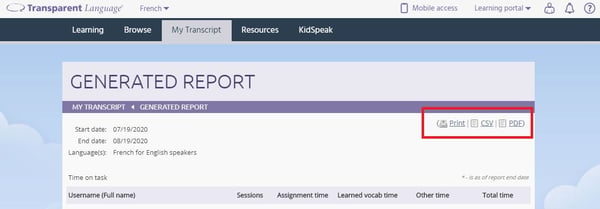Running a My Transcript report
The My Transcript report provides detailed information about any class assignments, learned vocab, and the lessons completed in Transparent Language Online.
Note: If you are looking to obtain a PDF certificate for completed courses, trying downloading a completion certificate.
To run a My Transcript report:
- Log in to your Transparent Language Online account.
- Click the "My Transcript" tab.
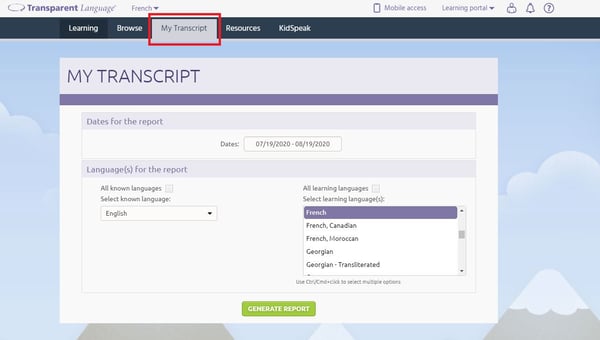
- Select the date range for this report.
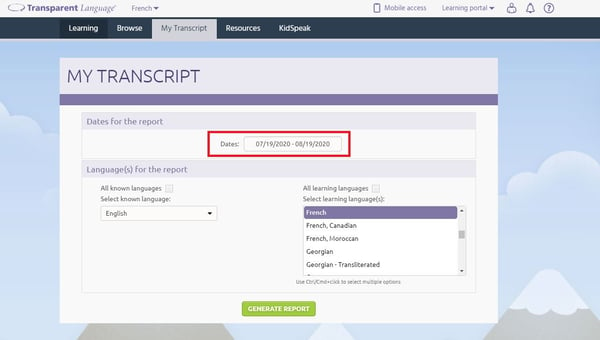
- Choose which languages should be included in the report.
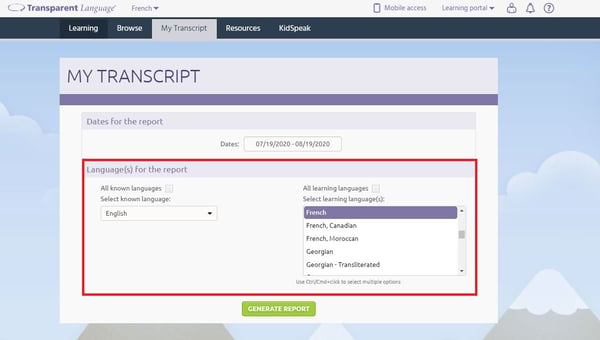
- When you have set all your options, click GENERATE REPORT.
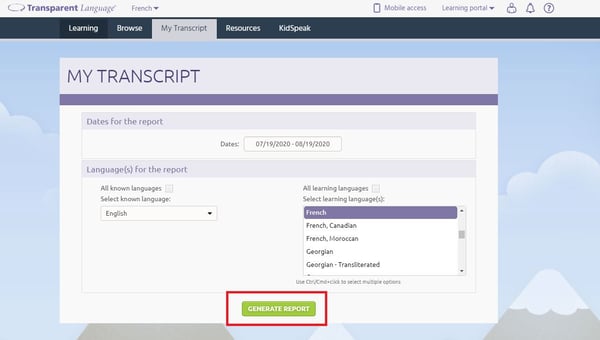
- If you want to preserve a copy of the report for a reference, do one of the following:
- Click Print to print a physical copy of the report.
- Click CSV to save the report in CSV format. (Note: If the report contains special characters, you will need to have appropriate font support on your computer to view them correctly in the CSV file.)
- Click PDF to save the report as a PDF.