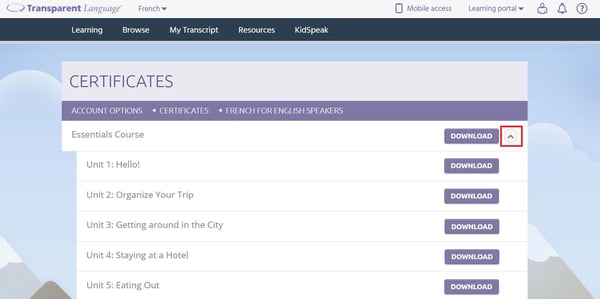The Certificates screen allows you to download copies of the completion certificates that you have earned by completing courses and units in Transparent Language Online.
Note: if you are looking for a more detailed breakdown of your learning history, including time spent learning, try running a My Transcript report.
To find your earned certificates:
- Click the person icon in the upper right corner of the screen and click Profile from the dropdown menu.
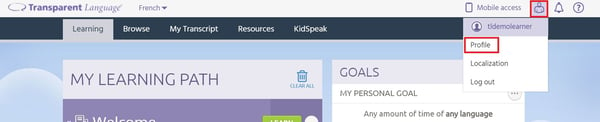
- Within the Account Options/Profile screen, click Certificates.
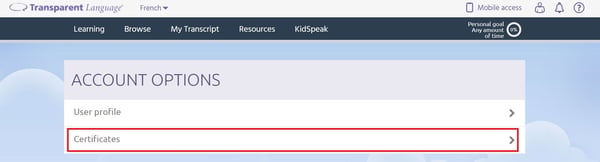
- If you have earned certificates in more than one language, the screen will first show the names of those languages. Click on the name of the language of the certificate you want to download. If you later need to go back to the language selection, click CERTIFICATES in the heading above the table. (If you have only earned certificates in a single language, the screen will automatically show the certificates for that language, so you can skip this step.)
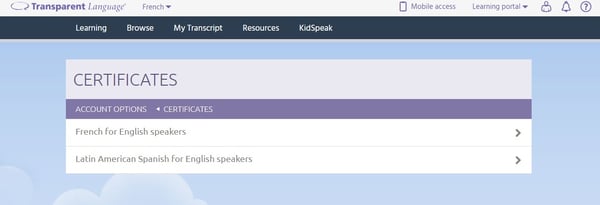
- Click DOWNLOAD beside the name of any completed course to save its certificate as a PDF on your computer. This option will not be available for courses for which you have not yet completed all the units.
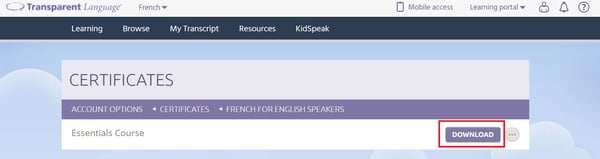
- Click
 beside a course (completed or not) to show all the individual units in that course, if they are not already shown.
beside a course (completed or not) to show all the individual units in that course, if they are not already shown.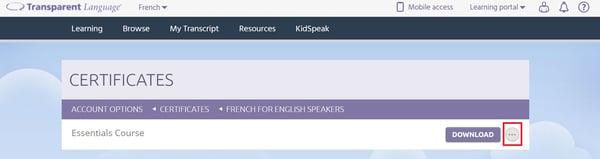
- Click DOWNLOAD beside the name of any completed unit to save its certificate as a PDF on your computer. This option will not be available for units which have not yet been completed.
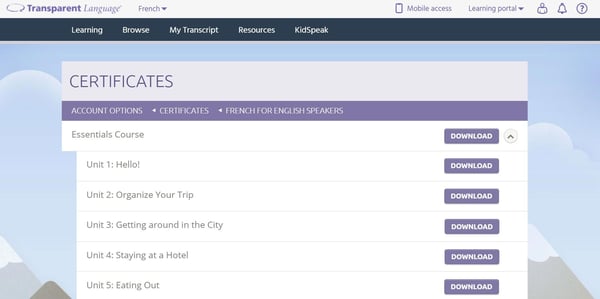
- Click
 beside a course to hide the individual units.
beside a course to hide the individual units.