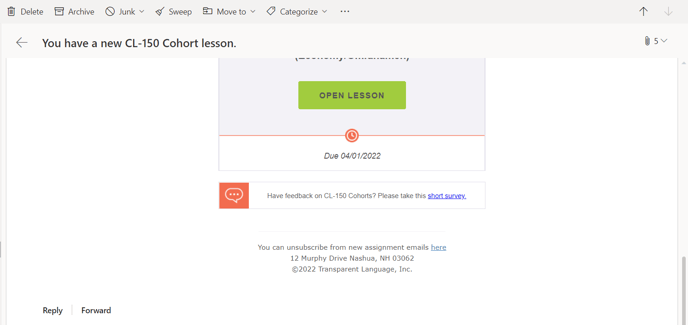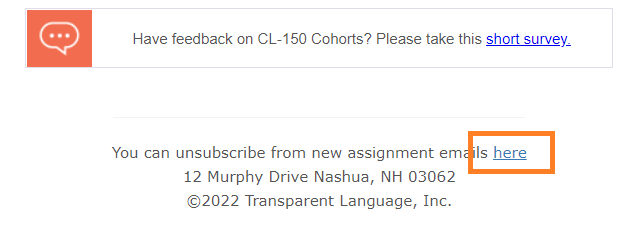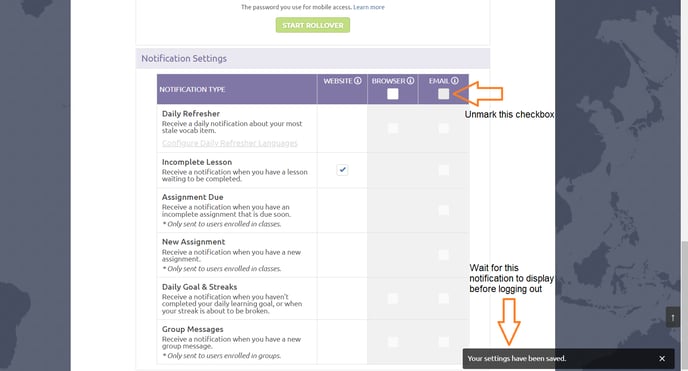Learn how to unsubscribe your account from Transparent Language emails Note: If you are already logged into your Transparent Language Online account, skip to step 4a
- Login to your email inbox and look for the last email from Transparent Language
- Open the message and scroll to bottom
- You will see an 'unsubscribe' hyperlink
- Click 'here' hyperlink and you will be logged into your account and brought to the User Profile page
- If you are not brought to the User Profile page after clicking hyperlink, click the 'profile' icon in top-right of the navigation bar
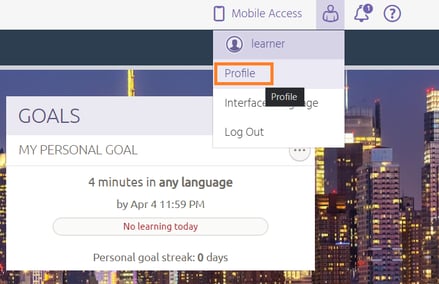
- Within drop-down menu, click on 'Profile' option
- On the new navigation page that appears, click 'User Profile' to proceed to your User Profile
- After reaching User Profile page, scroll down to the bottom
- Unmark the top checkbox within Emails column to unsubscribe from all emails, or unmark the boxes below if you'd like to choose individually
- You should see a notification at bottom of screen about changed settings
- Once the notification displays, you are all set to logout of the account
Congratulations, you have unsubscribed from Transparent Language emails!