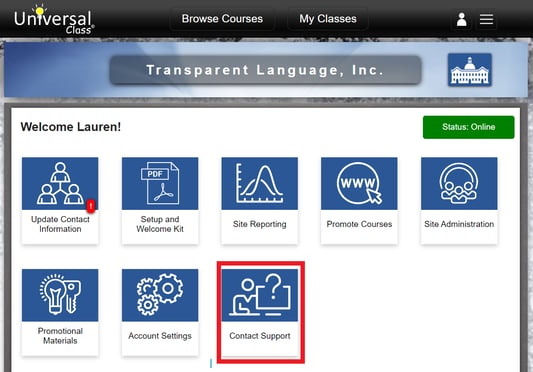Transparent Language is pleased to manage all UniversalClass subscriptions for North American libraries. A variety of support materials can be found below.
What is in the UniversalClass admin portal?
Your UniversalClass admin portal is full of great resources, including:
- adding/modifying authentication
- marketing materials
- adding/updating logos
- usage statistics
- modifying contact information
- adding additional admins
- contacting technical support
Who should we contact about our library's subscription to UniversalClass?
If you have any questions about your library's subscription to UniversalClass, including renewal or billing information, please contact libraries@transparent.com
How to login to the UniversalClass admin portal
Step 1: Browse to: https://portal.universalclass.com/libraryadmin
You should see a sign-in page.
NOTE: make sure you're not signed in with any account on UniversalClass, or use an Incognito window in Chrome.
Step 2: Sign in the with portal Administrator Username and Password (not the email address). NOTE: for the Email field, do not enter an email. You will ignore this label and instead enter the Admin Username for your portal.
NOTE: If you need to reset your admin password, go to https://www.universalclass.com/forgotpassword
After successful login to your admin portal, you'll find many great resources, as shown below.
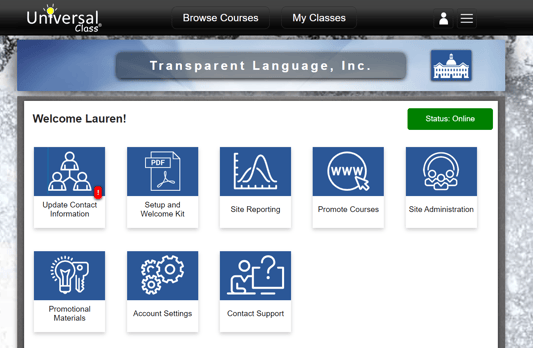
What authentication methods does UniversalClass support?
To ensure patrons are genuine library members, UniversalClass offers varied authentication methods. This one-time process aids in new account creation. Current authentication methods include:
- Library card pattern matching: Define patterns for library card numbers.
- IP Address-based: Useful for specific library systems but limits off-premise registrations.
- Referring URL: Validates users based on originating click from your library website.
- Single Sign-On (SSO): This process streamlines user access. In our setup, you'll direct patrons to a distinct URL embedded with a specific GUID/passcode, accessible behind your authentication layer. Once they reach this URL, we seamlessly tag them with an authentication token and smoothly redirect them to the main portal. This ensures a frictionless and straightforward sign-up process.
These methods can be customized as per your library's needs in the Administration Portal by navigating to "Site Administration"
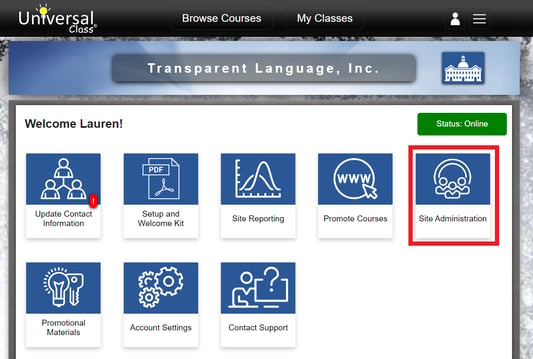
and then selecting "Site Authentication".
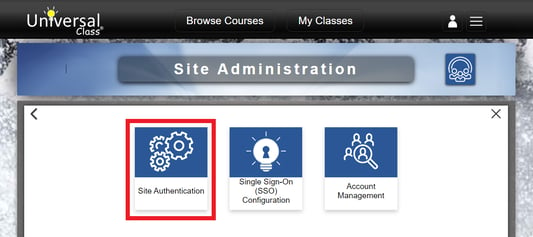
Where can I find promotional materials for UniversalClass?
Promotional materials can be downloaded from within the UniversalClass admin portal. Sign in and click the "Promotional Materials" section.
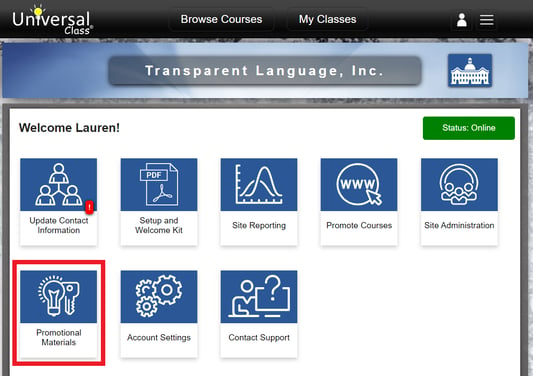
You can then download all of the promotional materials available as one Zip file, or specific types of promotional pieces.
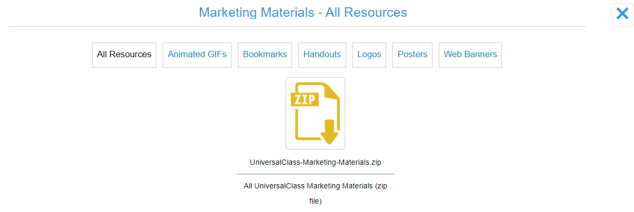
Where can I update my library's logo?
Tailor your UniversalClass portal by adding your library's logo. Log in, navigate to 'Account Settings',
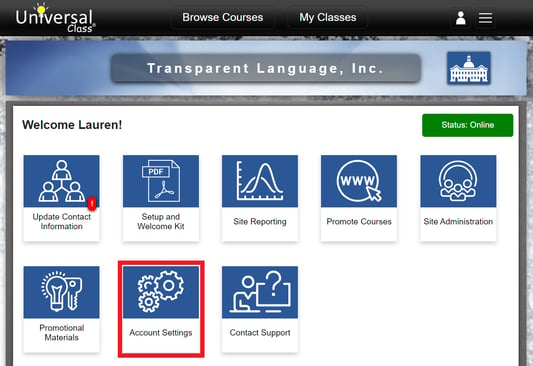
and select the 'Update Logo' option to add or modify.
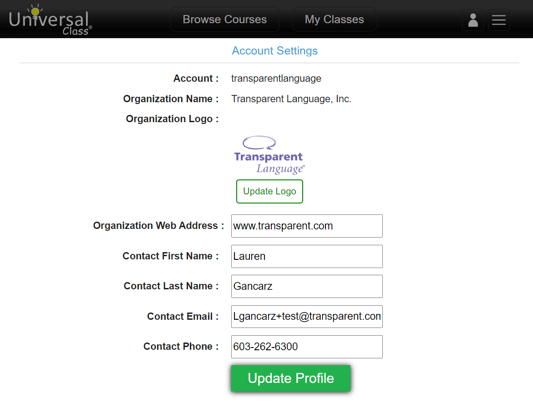
How can I run usage reports for UniversalClass?
Usage reports can be found by navigating to the Admin portal and selecting "Site Reporting"
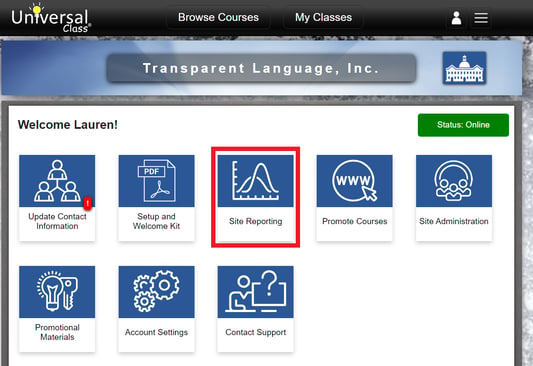
From there, you can select a date range to run reports for, download PDF and CSV copies of your library's usage reports, and view data on screen.
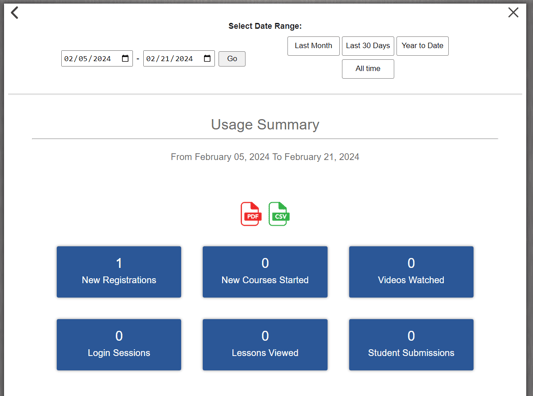
How can I modify/update contact information for my account?
Updates to contact information, including primary contact information, billing contact information, technical contact information, and library director information can all be modified in the "Update Contact Information" section.
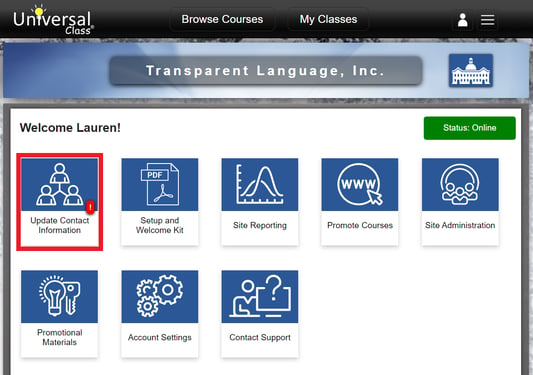
How can we add additional admins to our library's account?
After signing into the Administration Portal, navigate to "Site Administration"
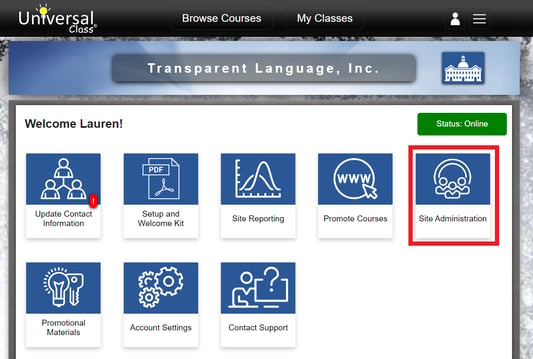
then click on "Account Management"
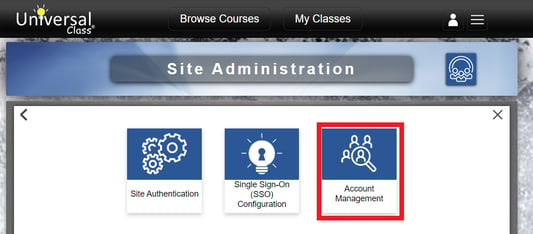
then click on "Portal Admin Accounts".
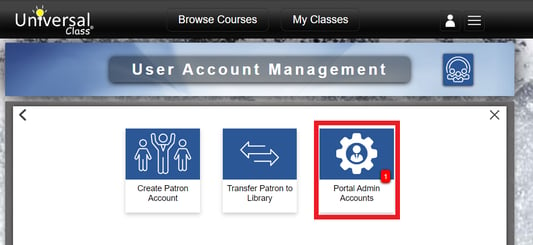
The next screen will allow you to enter the email addresses of the new admins you wish to add to your account.
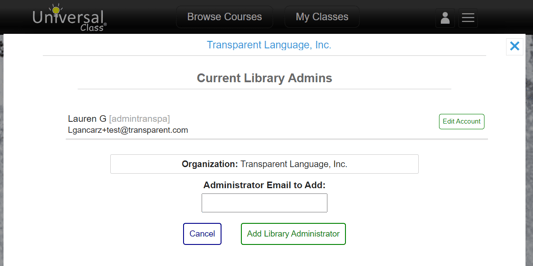
NOTE: If the admin email address already exists in the system, then that email address will be granted access to the Admin portal, which they will be able to see see upon next sign-in.
If the email address for the new admin is not associated to an existing user, the system will auto-create an admin account with that email address and make the admin account name “Library Admin”. Now, that new admin can recover their new account password using the password recovery tool and sign in to access the portal and/or update their member information if desired once logged in.
Who can we contact with technical support inquiries for UniversalClass?
The UniversalClass website has a simple form you can fill out with technical support (non-sales) inquiries at https://www.universalclass.com/helpdesk/index.htm
You can also contact support directly through your admin portal by clicking the "Contact Support" option and filling in the required information.