Sending messages in Transparent Language Online
From the teacher’s dashboard, you can send messages to a class about which lists and/or assignments they should be working on - or anything else you want them to know!
You can easily compose and send a message to your class with just a few easy steps. These messages will be available from the Classes screen in Transparent Language Online.
To send messages to your students:
- Select a class in the My Classes section.
- Click on the Messages tab.
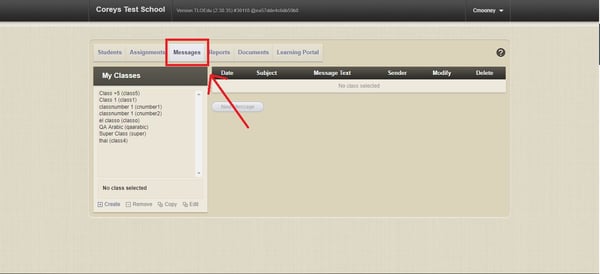
- Click New Message.
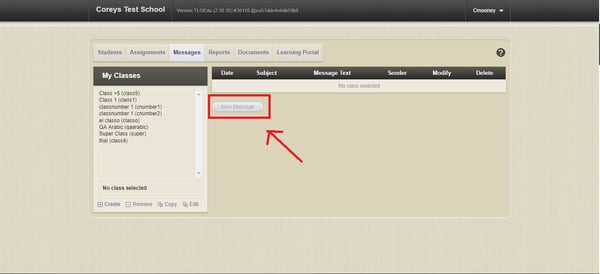
- Type a subject for your message in the Subject field. This field is required.
- Type your message in the Compose New Message box. Messages must be between 3 and 2048 characters long.
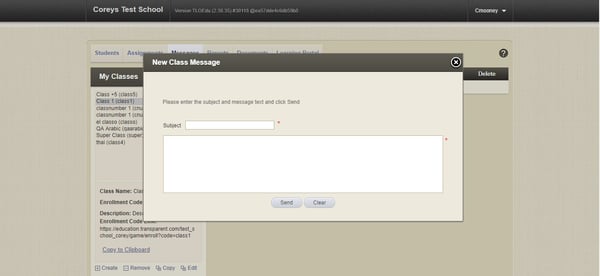
- Click Send.
- If you later need to modify a message, click Modify beside that message. To delete a message, click Delete.