Linking to, accessing, and using KidSpeak for Libraries
KidSpeak is included with all subscriptions to Transparent Language Online for Libraries and available for learning Chinese, English, French, German, Italian, and Spanish .
In this article, you will find:
How to direct link to KidSpeak
How to access KidSpeak within Transparent Language Online
How to direct link to KidSpeak
Direct links to KidSpeak can be obtained from within your library's Transparent Language Online admin portal.
- Navigate to your admin portal and login with the appropriate admin credentials.
- Once you have signed in, click the "Resources" tab in the top navigation.

- In the "KidSpeak Access Links" section, select the language from the "Choose Language" dropdown you wish to direct link to.
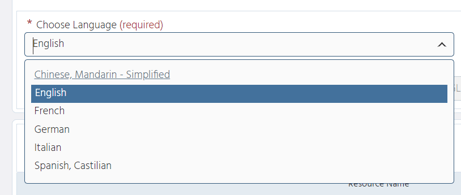
- Once you select a language, a link will appear in the "Access link" field below. Click the "Copy" icon to copy the link.

- Repeat as many times as needed to copy all of the desired direct links.
- Place the link(s) on your library's website!
How to access KidSpeak within Transparent Language Online:
- Sign in to your Transparent Language Online account.
- If you have not already done so, set your learning language to the language in which you'd like to use KidSpeak. (Please note: KidSpeak is only available for Chinese, English, French, German, Italian, and Spanish.) To do so, click the language name in the upper left corner of your screen and click the "More languages" button.
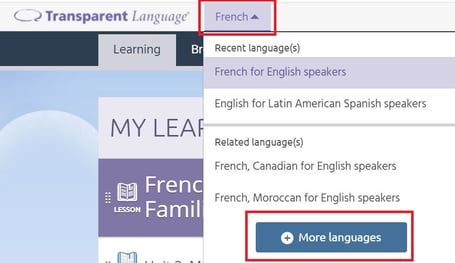
- On the "Choose a Language" screen, select the KidSpeak language you want to use. You will notice that languages with KidSpeak available are marked with a green banner under the language name that says "KidSpeak available". (Please note: KidSpeak is only available for Chinese, English, French, German, Italian, and Spanish.)
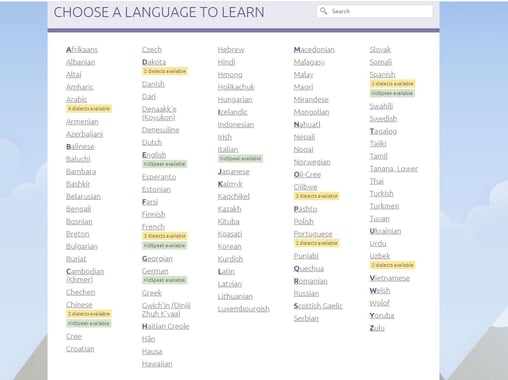
- Once you have selected your language, click the "KidSpeak" tab at the top of your screen to launch KidSpeak.

How to use KidSpeak:
- Click any icon on the home screen to open a section of the program, then click any icon on the navigation screen for that section to open an activity.
- Within each activity, follow the verbal instructions, or click
 for detailed, picture-based help. In most activities, you can also do the following:
for detailed, picture-based help. In most activities, you can also do the following:
- Click
 to see the vocabulary taught in the activity.
to see the vocabulary taught in the activity. - Click
 to restart the activity.
to restart the activity. - Click
 to change levels. (Not all activities have more than one level.)
to change levels. (Not all activities have more than one level.)
- Click
- When you are ready to leave an activity or a navigation screen, do one of the following:
- Click
 to return to the KidSpeak home screen.
to return to the KidSpeak home screen. - Click
 to return to the previous screen. From the home screen, this button will exit the KidSpeak program.
to return to the previous screen. From the home screen, this button will exit the KidSpeak program.
- Click